A quick tutorial for workers who create and submit timecards through WebCenter
Below are the general steps to create and submit a WebCenter timecard.
- Visit https://webcenter.tcwglobal.com/ and log into WebCenter
- If you are unsure of your WebCenter log-in, contact our team, hello@tcwglobal.com, so one of our friendly team members can assist you!
- Click on the Assignments tab and select Create New Timecard for this Assignment.

- The pop-up that appears will default to the current work week. If you need to submit a timecard for a prior week, you may choose a different week using the calendar change icon to the left of the date range.

- A calendar will expand for you to select the week you need to create a timecard for. You can toggle the arrows of the calendar to choose the desired month, if needed.

- Choose the desired pay code from the options provided, and then click Confirmation, Create Timecard, and finally View Timecard.
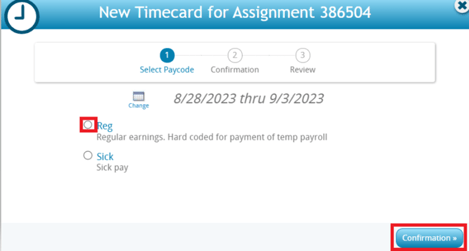
- Fill in the timecard with all clock-in, clock-out, lunch clock-in and out times, etc. As a reminder, please ensure you are taking and entering all meal breaks required by law, if applicable.
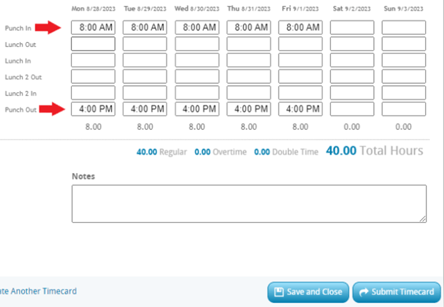
- Lunch Out should be used when you are clocking out for your meal break and lunch in should be used for when you return from your meal break.
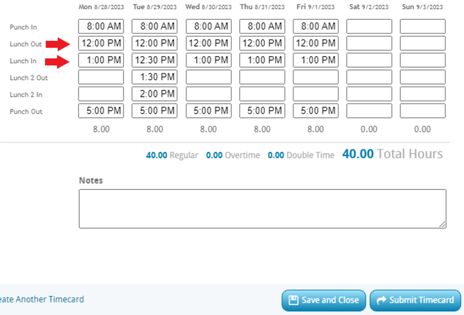
- Once the timecard has all hours worked for the week (along with any necessary notes, etc.), workers should click Submit Timecard.
Tip: It's best to enter your time daily to better ensure accuracy! You may click Save and Close to return to the timecard throughout the week before submitting.
And that's it! 👍Once a timecard is submitted, the person responsible for approving the hours will be notified so they can log into WebCenter to review the timesheet.
Looking for more information? View our guide on approving timecards.
Quick notes about WebCenter timecards:
- Workers may check the status of their timecards at any time by visiting the Timecards Tab in WebCenter. View our guide on Timecard Statuses.
- To ensure timecard approvers have enough time to approve timecards for processing, workers should submit timecards after their last shift for the week
- Workers should accurately report the hours in which they worked, and should also follow all laws that apply to them regarding meal breaks, rest breaks, etc.
- If no work was performed in a week, a timecard for that week is generally not required unless the worker wishes to submit other hours available, such as sick time based on a sick ordinance, etc.
- If you have any questions or require assistance, send us a chat, email hello@tcwglobal.com or call 858-810-3000 so our team can assist you!